Setting up a Carrier status SOP – standard operation procedure. Figure out what specific messages you need but below is an example that can be used in 90% of operations.
Switching EDI capable carriers to 1Logtech in a Few Easy Steps:
- In SETUP screen click “ADD CARRIER” Create a new carrier in the 1Logtech platform and then click the boxes for the message types you wish to exchange with the carrier (ie 204, 990, 214.)
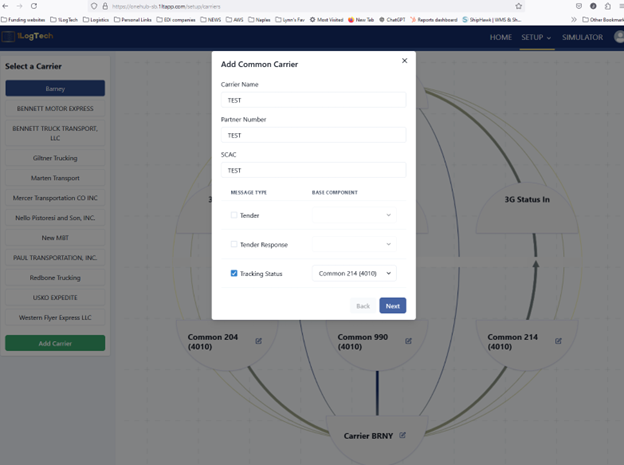
- Press Next, and then enter a username and password for the carrier to use for the SFTP service. Generally, you will not have to change any information in the Folder 1 & 2 areas. Carriers will give you EDI files in the “from_carrier” folder and you send them data in the “to_carrier” folder. Press ADD CARRIER. Please note that new carriers are in TEST mode and 1logtech will use data from your TMS Sandbox until you change the flag (on the carrier setup screen.)
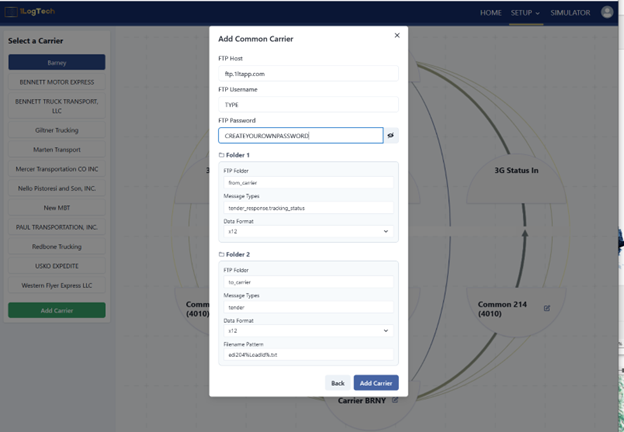
- Send an email request to the carrier, outlining the events and statuses being requested, along with the frequency required:
Hello “Trucking ABC”,
We would like to receive AA, AB, X1, D1, X3, AF, and X6 status codes. We required status send immediately upon event or change in delivery status. Please send Check Call( X6 ) once and ONLY once per hour, and status message must include current GPS
In the email also give the carrier their FTP HOST, USERNAME and Password. (Copy/Paste from the carrier setup step from above.) Also attach a sample 214 file, most carriers our source their EDI so they will be forwarding your request to the outside team.
- Send and receive test data with the carrier for each transaction type, ensuring data integrity and formatting. Do this by creating test loads in your TMS sandbox. Some carriers will be easy others will need coaching.
- Once testing is complete, removing the “Test” checkbox from the carrier’s setup screen.
Home screen is the 1Logtech dashboard which brings together all the transaction information into one view, with clickable graphs and charts that auto-filter the data. Users can easily identify errored transactions and access the raw data for troubleshooting. Need to make a change? No problem. Simply access the carrier setup, make a change and it is immediately ready in the production environment. No Dev or technical resources are needed and no downtime!